|
|
|
Gimp tutorials » rainbow cliparts | 3D effects | glitter images To create glitter images with GIMP we need glitter patterns:  
 
 
Save the images above in your GIMP patterns folder Now open GIMP, click File and choose - New Create a New Image window opens You write the size 640x120 or the size you want 

|
|
|
Now we need the Text tool - click the button 
|
Select the Font, Size and Color for the text 
|
|
then click inside the transparent image - 
My text is 
You can ajast the size or move the text to the middle with the Move tool 
This is a 2-layer-image Now you do three important steps
We have a different 2-layer-image where we can fill with glitter 
From the Gimp tools you click the Patterns button: 
and from the Patterns window you choose the glitter pattern you want 
Then from the menu of the image you do
You already have the first layer of the animated glitter text image Now we do the second layer 
We have 2 layer again and we do Edit - Paste Now we choose another glitter pattern to fill the text 
and we do again
Our image has 2 layers with different glitter text 
The same way you can add another layer and fill with third glitter pattern - then you have 3-layer-animated image We crop the image with the Crop tool: 
Now we have to save the image as animation From the image File menu we click Save as
and we name our file as a gif image in that case - "marry-christmas-animated.gif" 
then it will ask to Export and we choose the option: Save as Animation then click Export 
now it will ask GIF options and we write the Delay between frames 300 ms 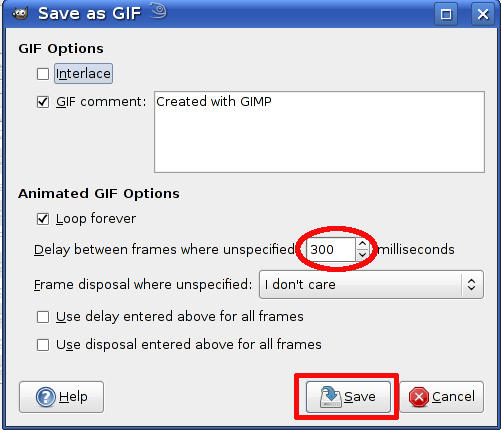
Our Merry Christmas glitter animation is done and we go to see it in the folder where we just have saved it: | |
Click to see collection of Merry Christmas free animations"